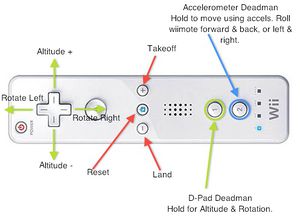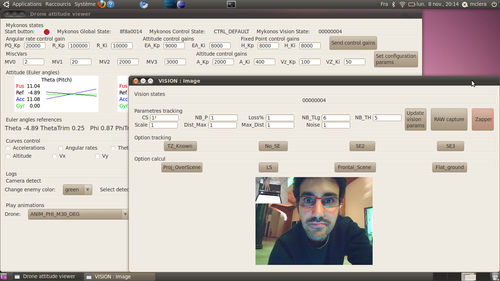Difference between revisions of "MarioCL-Drone01"
From robotica.unileon.es
WikiSheriff (talk | contribs) (adding videos) |
WikiSheriff (talk | contribs) m |
||
| Line 48: | Line 48: | ||
* Finally the drone flying: | * Finally the drone flying: | ||
| − | <wikiflv width="300" height="250" logo="true">Ar.drone.ros.flv</wikiflv> | + | <wikiflv width="300" height="250" logo="true">/videos/Ar.drone.ros.flv</wikiflv> |
| Line 57: | Line 57: | ||
* Video trial: | * Video trial: | ||
| − | <wikiflv width="300" height="250" logo="true">Ar.drone.urbi.flv</wikiflv> | + | <wikiflv width="300" height="250" logo="true">/videos/Ar.drone.urbi.flv</wikiflv> |
=== Controlling drone with joystick or joypad using SDK Application === | === Controlling drone with joystick or joypad using SDK Application === | ||
[[Image:SDK_application.png|center|500px]] | [[Image:SDK_application.png|center|500px]] | ||
Revision as of 21:28, 11 November 2010
Contents
[hide]Overview
The current work with AR.Drone from Parrot consists of evaluate different ways to interface a PC with AR.Drone.
Interfacing with AR.Drone
Controlling the AR.Drone using the Wii-mote on ROS
Requirements
- Install [ROS]
- Download the Mobile Robotics Lab at SIUE repository [siue-ros-pkg]. This repository contains two packages ardrone_driver and ardrone_teleop which must to be installed in the stacks directory.
Procedure
- Verify AR.Drone boot sequence is completed and we can observe green leds on the bottom.
- Enable the WIFI connection with the AR.Drone.
- Launching ROS kernel:
:~$ roscore
- Loading drone driver:
:~$ rosrun ardrone_driver ardrone_driver
This command connects drone at localhost address.
- Running the node to operate the drone
:~$ rosrun ardrone_teleop ardrone_teleop.
In ardrone_driver directory we can find a script to launch both nodes, the driver and remote operating. To launch this script use:
:~$ roslaunch <$ROS_ARDRONE_DRIVER_PATH>/ardrone_wiimote_teleop.launch
- To use the wiimote, run the python script into the wiimote packages
:~$ rosrun wiimote wiimote_node.py
- Wiimote application is waiting to press buttons 1 and 2 during at least 6 seconds. Next image describes the control layout
- Finally the drone flying:
<wikiflv width="300" height="250" logo="true">/videos/Ar.drone.ros.flv</wikiflv>
Using URBI to monitor and control AR.Drone
- Video trial:
<wikiflv width="300" height="250" logo="true">/videos/Ar.drone.urbi.flv</wikiflv>