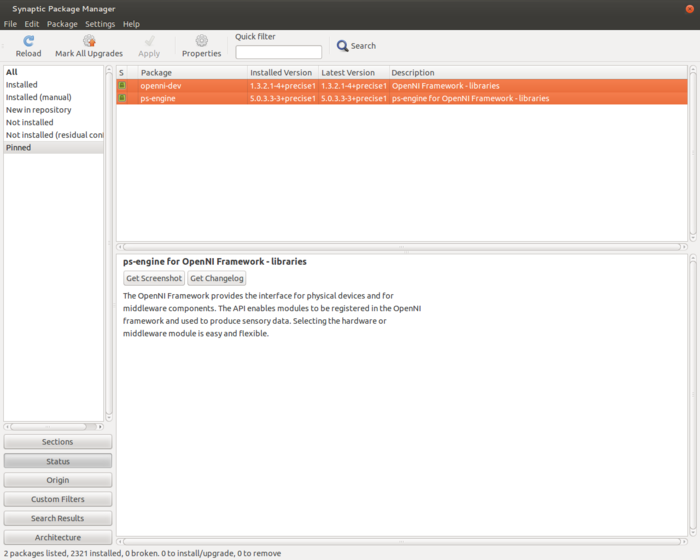PCL/OpenNI troubleshooting
Go to root: PhD-3D-Object-Tracking
This page tries to cover all of the issues I ran into while trying to get my Kinect device ready for developing with PCL. If you have any questions regarding this subject or know of a different bug, feel free to send me an email describing it, and I will add it to this section. Just remember to try Google first!
Contents
Unsupported configuration (CUDA)
When you run the CUDA installer on a fairly modern Linux, you may get a message saying that you are trying to install it on an unsupported configuration. What this means is that CUDA can not work with the newest versions of the GCC compiler. As of version 5.5, the highest compatible GCC is 4.6, when 4.7 onwards is usually present.
In order to solve this, you must install version 4.6 and set it as the "official" alternative for compiling (change 4.7 for your current version):
sudo apt-get install gcc-4.6 g++-4.6 -y
sudo update-alternatives --install /usr/bin/gcc gcc /usr/bin/gcc-4.6 60 --slave /usr/bin/g++ g++ /usr/bin/g++-4.6
sudo update-alternatives --install /usr/bin/gcc gcc /usr/bin/gcc-4.7 40 --slave /usr/bin/g++ g++ /usr/bin/g++-4.7
Now, run the following command and choose GCC 4.6 as alternative:
sudo update-alternatives --config gcc
Whenever you want to switch back ro GCC 4.7 or newer, re-run the previous command. Please mind, that both C and C++ compilers are changed, not just C.
No device found / No devices connected
Microsoft Kinect
If your system does not seem to be able to use Kinect, despite it being correctly plugged and listed by lsusb, then you may have a problem with the installed drivers. I eventually discovered that, in 32-bit Ubuntu, it was necessary to downgrade openni-dev and ps-engine to versions 1.3.2.1 and 5.0.3.3 respectively, using your package manager.
If you use Synaptic, the instructions are simple. Select both mentioned packages, press Ctrl+E to choose the desired version you want installed, and then apply the changes, accepting to overwrite any files. Then, to prevent them from being restored in the next upgrade, select each and click the "Lock Version" option in the "Package" menu. The packages will then be picked up by the "Status: Pinned" filter on the left. Reboot, and everything should be working now.
ASUS Xtion PRO
In order to get our Xtion device working with OpenNI, we have to modify a configuration file:
sudo nano /etc/openni/GlobalDefaults.ini
Find (Ctrl+W) the line that says ";UsbInterface=2" and uncomment it (remove the semicolon at the start). Save the file (Ctrl+O) and close (Ctrl+X). Reboot your computer, and you should be able to use your Xtion device with OpenNI/PCL. Whenever you want to switch back to a Kinect, you must comment the line, or else you will get the same "No devices connected" error.
Compiling OpenNI
glInit() not found / OpenGL isues
If you get this error while compiling OpenNI, and you are sure you have installed all dependencies, then this is due to faulty Makefiles that do not link against GL libraries where they should.
Go to the Platform/Linux/Build/Samples/ subdirectory and find the samples that are giving errors (look at the compiler output to find them). For each one, enter its subdirectory and open the Makefile you will find there. Go to the line that says:
USED_LIBS += glut
And change it to the following:
USED_LIBS += glut GL
The samples should now compile.
Permission denied
If you get this error related to some header (.h) in /usr/include/, it means that OpenNI's installer has given the wrong permissions when moving files there, and the compiler can not access them. Locate the faulty file and change its permissions to allow reading for everyone:
sudo chmod +r -R /usr/include/<file>
Go to root: PhD-3D-Object-Tracking
Links to articles:
PCL/OpenNI tutorial 0: The very basics
PCL/OpenNI tutorial 1: Installing and testing
PCL/OpenNI tutorial 2: Cloud processing (basic)
PCL/OpenNI tutorial 3: Cloud processing (advanced)
PCL/OpenNI tutorial 4: 3D object recognition (descriptors)
PCL/OpenNI tutorial 5: 3D object recognition (pipeline)
PCL/OpenNI troubleshooting